[ACTIVE ONLY FROM THE END OF MARCH 2020]
We use 2checkout to manage our customer's subscriptions. It is a secure way for us to manage your payments without having to store or manipulate sensitive data such as your credit card information.
Read this article if you would like to:
- Enable/ disable automatic billing for your subscription
- Confirm if your payments were made and received
- Edit your credit card information to be used on the next billing cycle
- Cancel your subscription
To manage your subscription, click on "Manage" on your current accounts list.

You will be sent to 2checkout. In there you can choose to enter your email address or the invoice number (Order no.) you would like to manage. For example, the invoice number is 115736103 on the table above, so we insert that on the table (after this you will receive an email on the account that paid the original invoice so make sure you have access to that account).
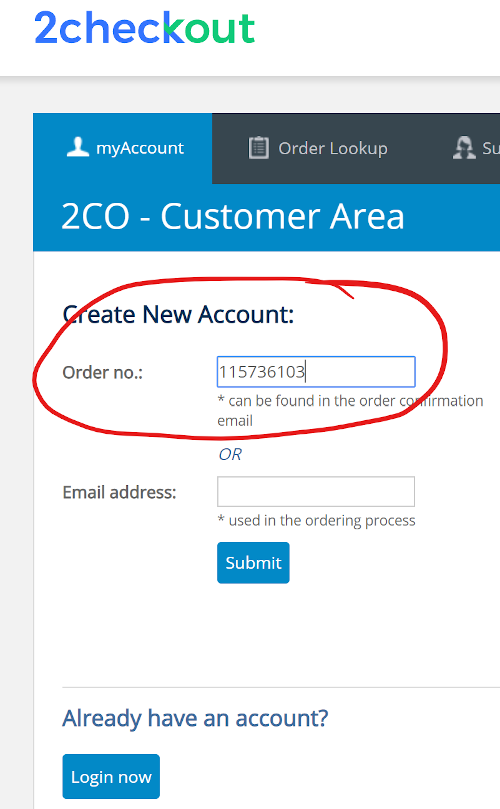
You will notice that this is the procedure to create a new account. You need do this only once, just make sure that you make a note of the password you created.
After you login to the 2cehckout system you will see the list of invoices as you can see below:
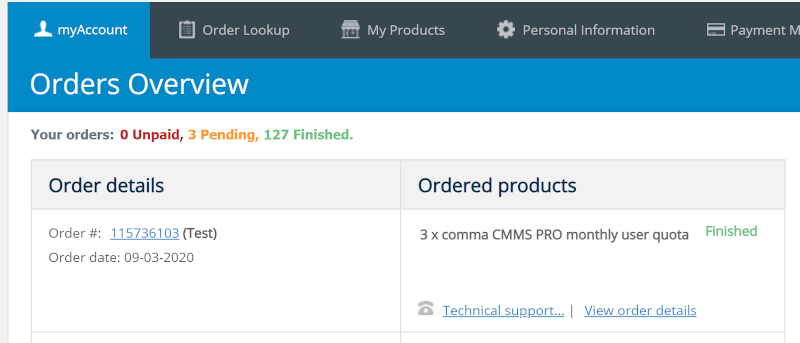
Click on “View order details” and the following screen will open.
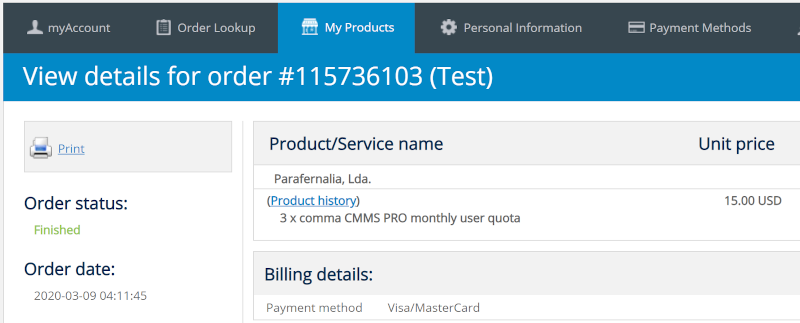
In here you can see all related information to the invoice in question. If your order status is “Finished” your credit card has been charged and we received your payment.
To change your subscription, click “Product history” from your order detail page. The following information will show:
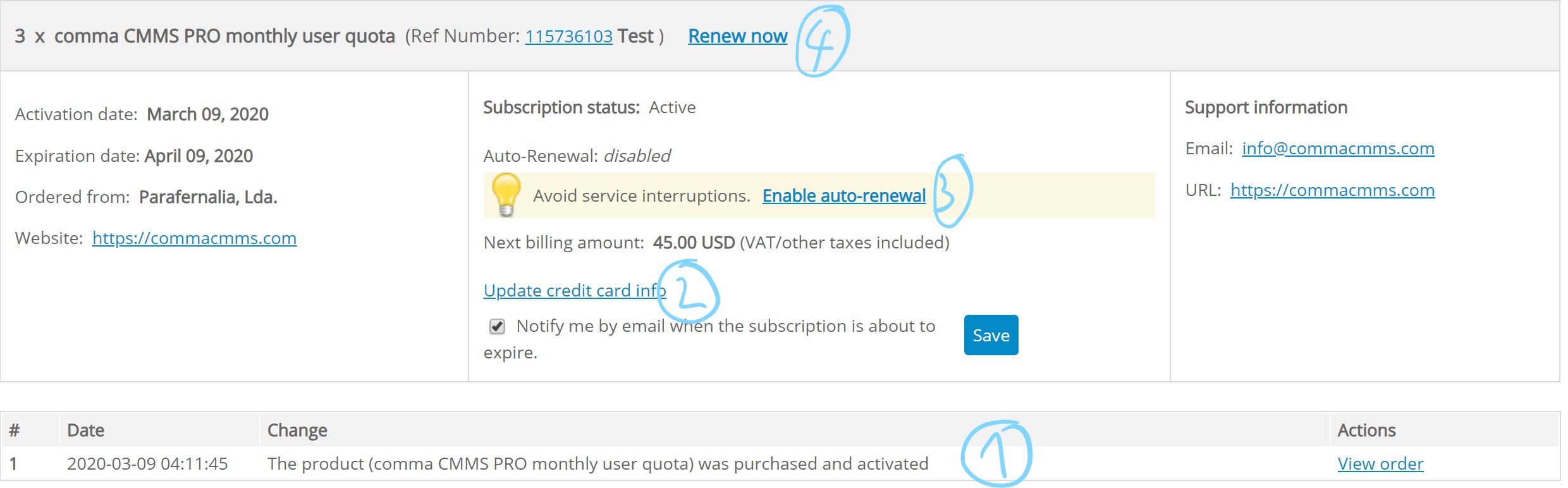
The numbers on the screenshot above refer to:
- Your subscription history. In the example above, we have only one invoice for this subscription.
- Click “Update credit card info” to change your credit card information to be used during the next billing cycle.
- In our example Auto-renewal is disabled. That means the system will send you an email to remind you to manually authorize a payment. You can enable auto-renewal so the system automatically charges your credit card (you still receive an email 7 days before you are charge. If you are currently on an auto-renewal account, you can set it to manual in the same area.
- Click “Renew now” to force a manual renewal. Our systems will get that request and queue your quotas to be added to your account on the next billing cycle (you will not be charged again as the system knows you already paid for your renewal). In normal circumstances you should not have to make any renewals this way.
To cancel your subscription, ensure to disable auto-renewal as explained above and then ignore the manual payment reminder emails (you will receive one email 7 days prior to renewal and another on the expiry date). Your quota will then expire.
 comma CMMS
comma CMMS